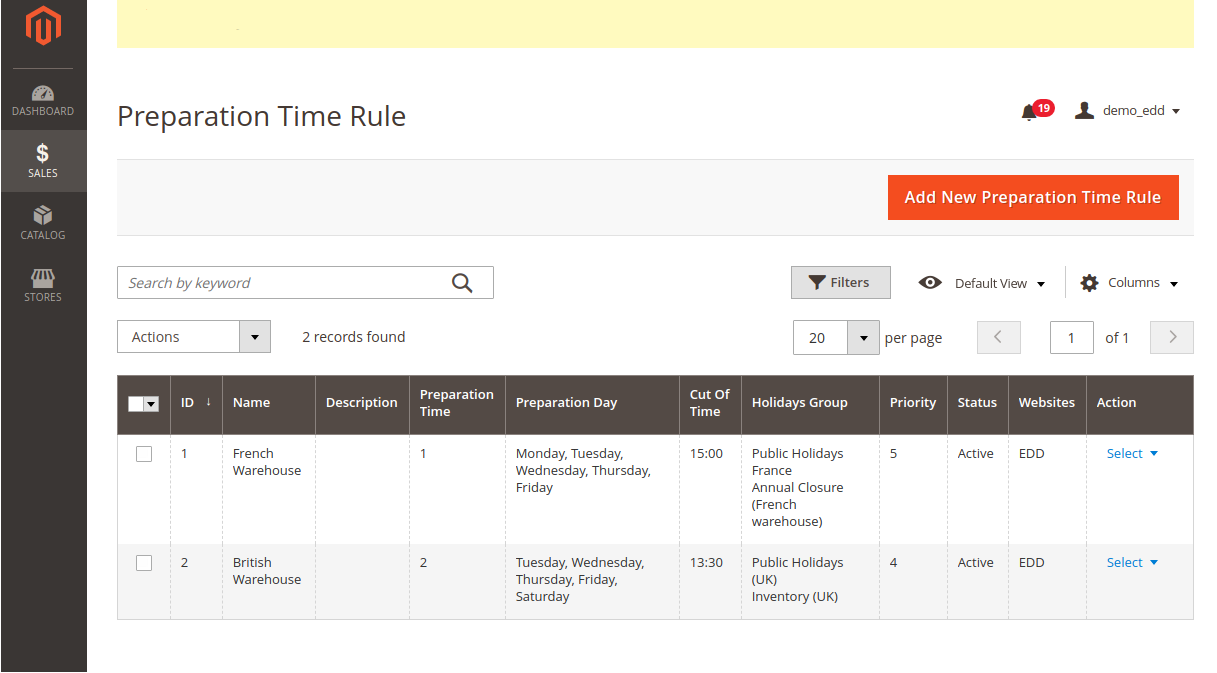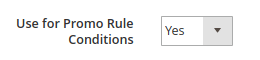2- Manage Product Preparation time
Sales → Estimated Delivery Date → Preparation time rules
-
Add New Preparation Time Rule
-
Add a Name
-
Add a Description
-
Activate the rule or not
-
Select the Website which the rule applies to
-
Select the group(s) of holidays to exclude from this rule
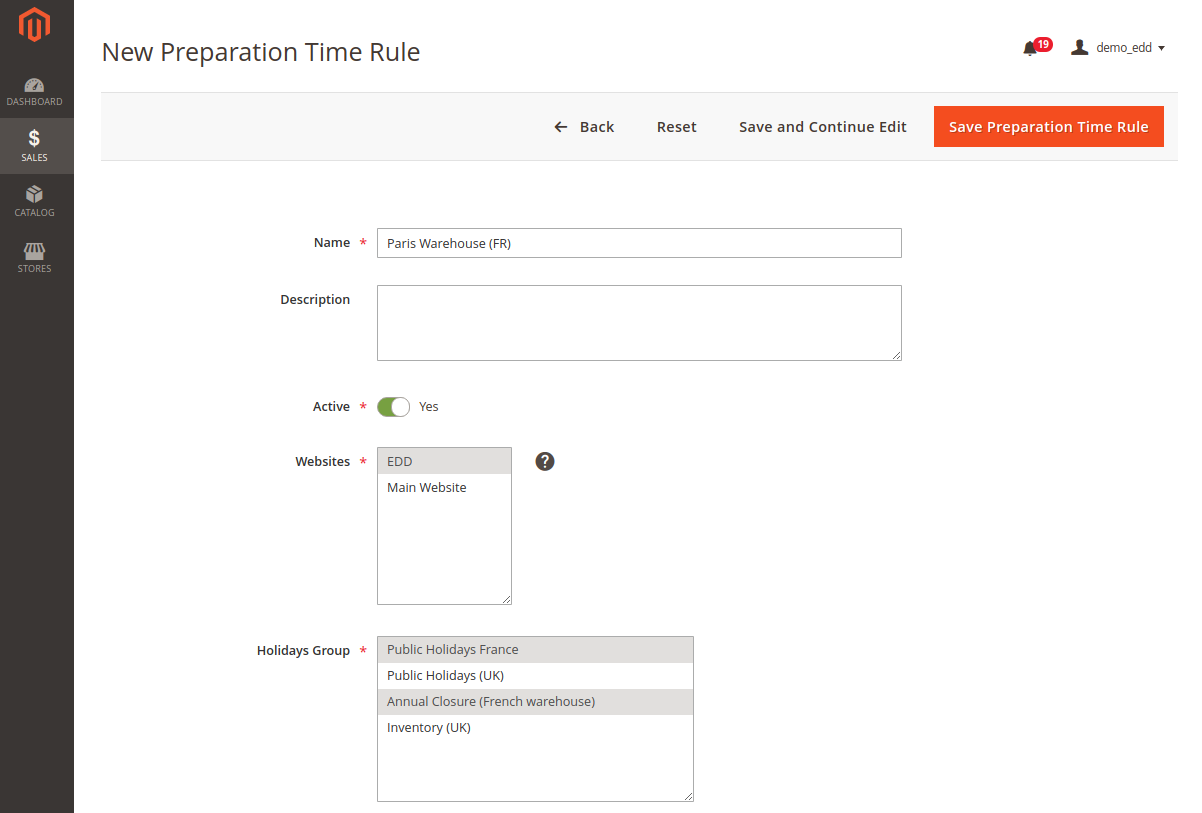
-
Select the days when preparation is made: eg :select Monday to Friday if your warehouse is closed during weekends.
-
Preparation Time: number of days needed to prepare a certain type of products.
eg: 1 = preparation = one day, available for shipping the next day.
-
Cut off time: select the time.
What is the Cut-off time? It is the daily time considered as a limit to prepare the order the same day, after this time your order will be prepared the next day. |
-
Priority: if more than one rule corresponds to one product, you have to define a priority to tell which rule will apply: 1 is low priority, 10, 100 and more for higher priorities. You can check the priority in the grid.
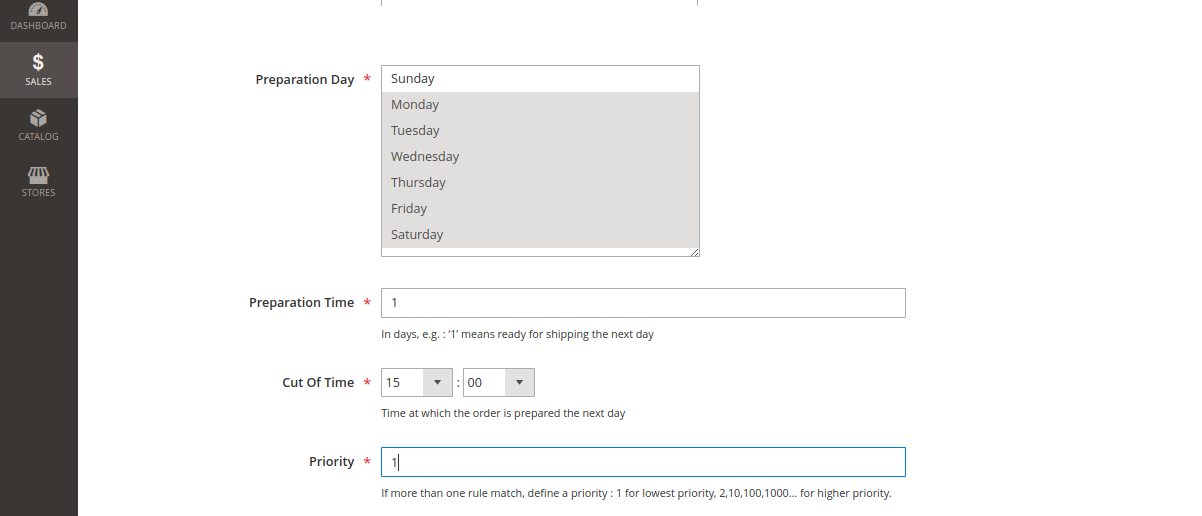
Conditions
Conditions on catalog: use all existing attributes to narrow your condition to the most precise configuration needed.
IMPORTANT : By default the following attributes are available: Attribute Set Category You can add all the other attributes to your preparation rule. To add them in the dropdown menu, you need first to: Stores → Attributes → Product → select your attribute (for instance : color) |
|
You can also add all the attributes at once using an SQL Request. |
Conditions on cart: determine a condition based on the cart of your customer: total weight, total item quantity...
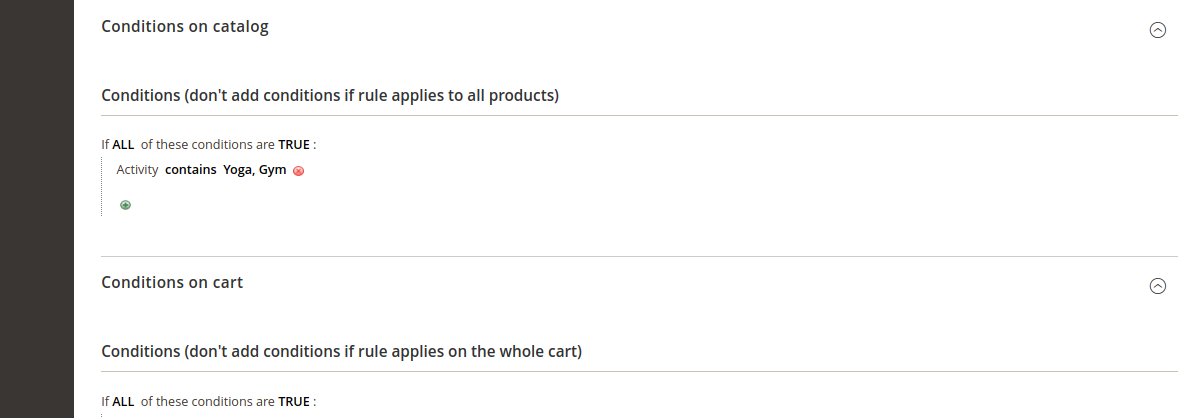
View from the Grid: